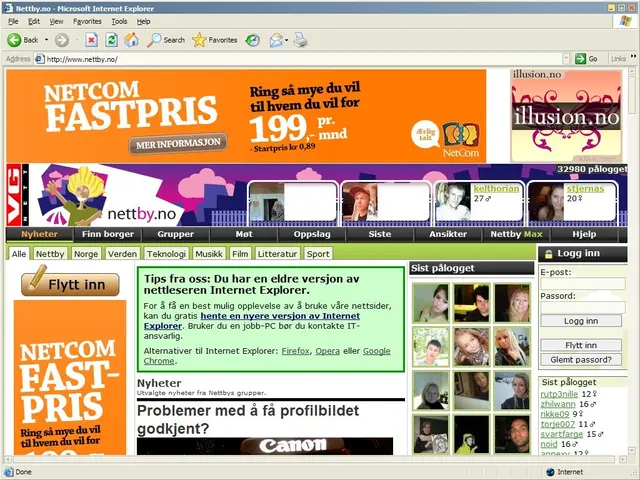Fundamental Steps Before Selling Your Pre-owned Computer
Selling your old computer can be a great way to turn it into cash. Here's a simple guide to help you prepare your Windows computer for resale, ensuring that your personal data is protected and the device is ready for its new owner.
Backup Your Data
Before wiping your computer, it's crucial to back up all important files to an external drive, cloud storage, or another safe location. This step helps avoid permanent loss of valuable data.
Sign Out of Accounts
Log out from all accounts such as Microsoft, email, browsers, and other services linked to the device to protect your personal information.
Wipe the Hard Drive
Using the Built-in Reset Feature
The easiest method is using Windows’ built-in Reset this PC feature. Choose “Remove everything” and optionally select “Remove files and clean the drive” for extra security, which overwrites the data making recovery very difficult.
Using Third-Party Disk Wiping Tools
For maximum security, use a third-party disk wiping tool (e.g., DBAN, Parted Magic) that overwrites the entire drive with multiple passes. This can be done by creating a bootable USB and running the tool before reinstalling Windows.
Physically Removing the Hard Drive
If you do not plan to include the hard drive with the sale, physically removing and destroying it (e.g., drilling holes, shredding) is the most secure option to prevent data recovery.
Reinstall Windows
After wiping, reinstall Windows to provide the buyer a clean, ready-to-use system. You can either use Windows’ reset feature with “cloud download” or “local reinstall,” or perform a clean install from a bootable USB created with the Microsoft Media Creation Tool.
For a clean install, boot from the USB, delete existing partitions, and follow the on-screen instructions to install a fresh OS.
Clean the Physical Device
Wipe the exterior with appropriate electronics cleaning solutions or wipes. Remove dust from keyboard, screen, vents, and ports to enhance appearance and make a good impression for resale.
By diligently backing up data, securely erasing the drive, reinstalling a clean Windows system, and physically cleaning the computer, you can ensure your personal data is protected and the device is ready for its new owner.
When backing up files, include photos, music, documents, and videos. A bootable USB drive is created for the Windows installation. Another way to wipe the hard drive is to use a third-party software such as DBAN. Thorough cleaning helps make the computer look and feel like new, and ensures it works properly for its new owner. Wiping the hard drive erases all files, applications, and settings, restoring the computer to its factory settings.
- To ensure a seamless transition to the new owner, consider organizing your lifestyle by decluttering your home-and-garden space, creating a more inviting atmosphere for the resale of your computer.
- As technology advances, consider upgrading your home-and-garden tools to smart devices that can help improve efficiency and simplify everyday tasks, creating a more modern and eco-friendly lifestyle.